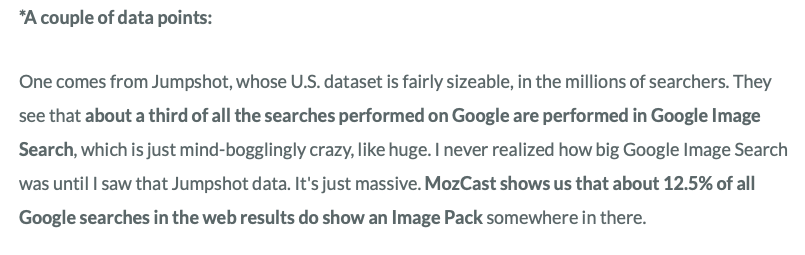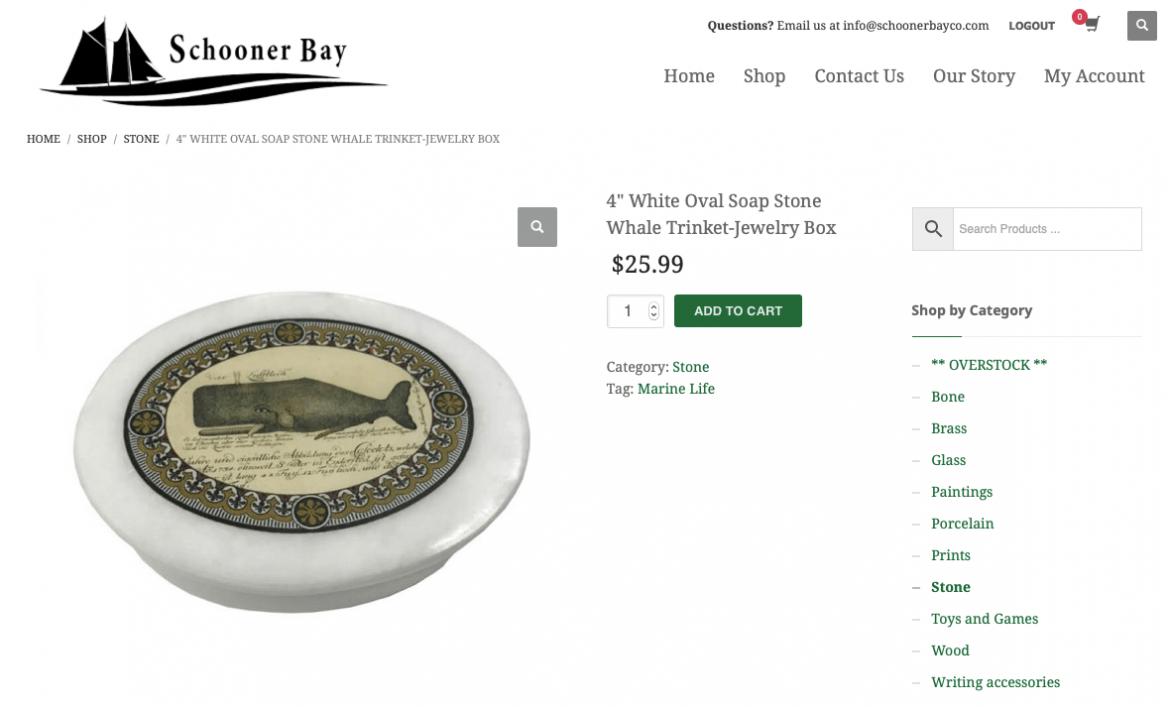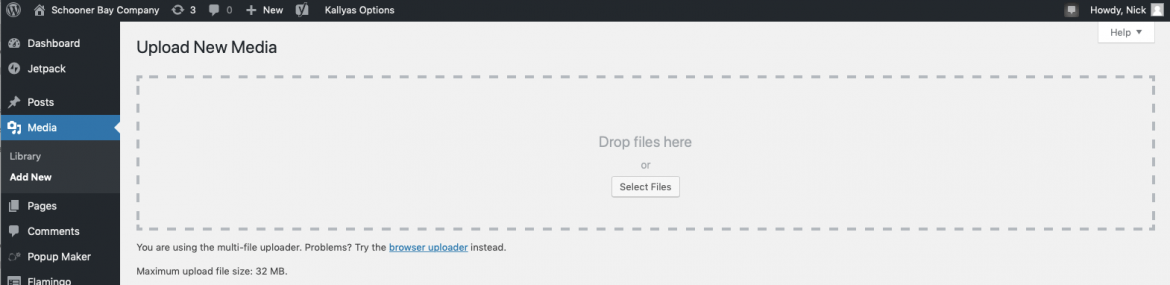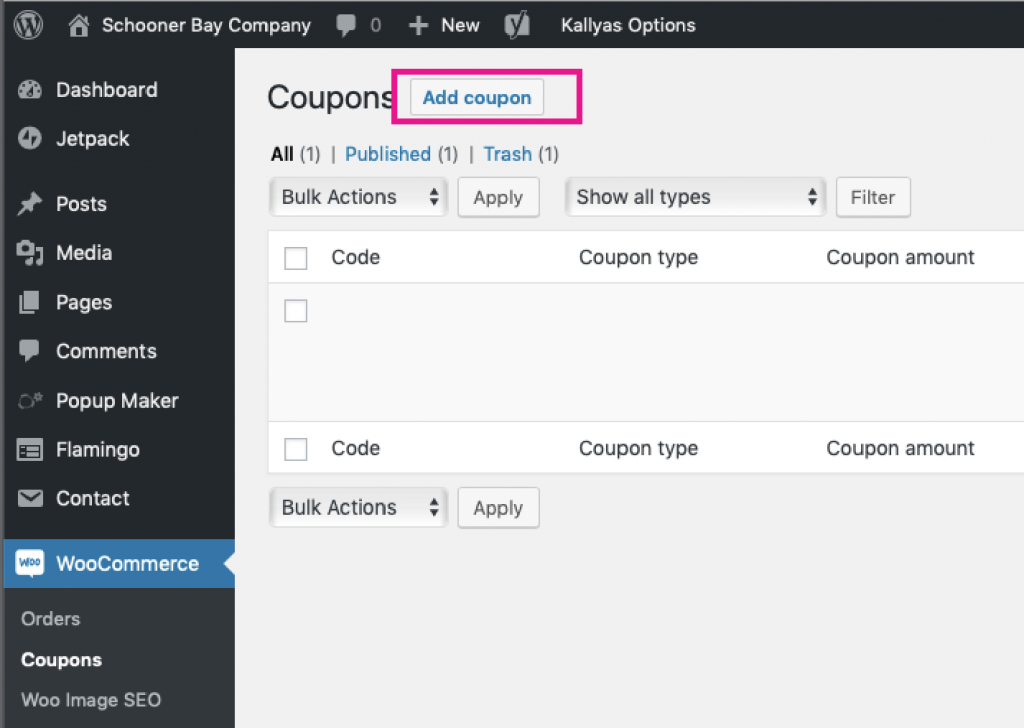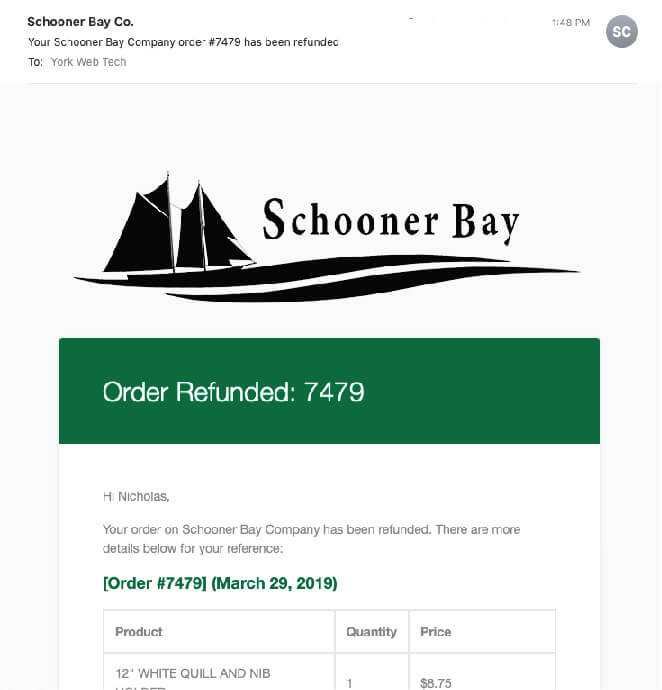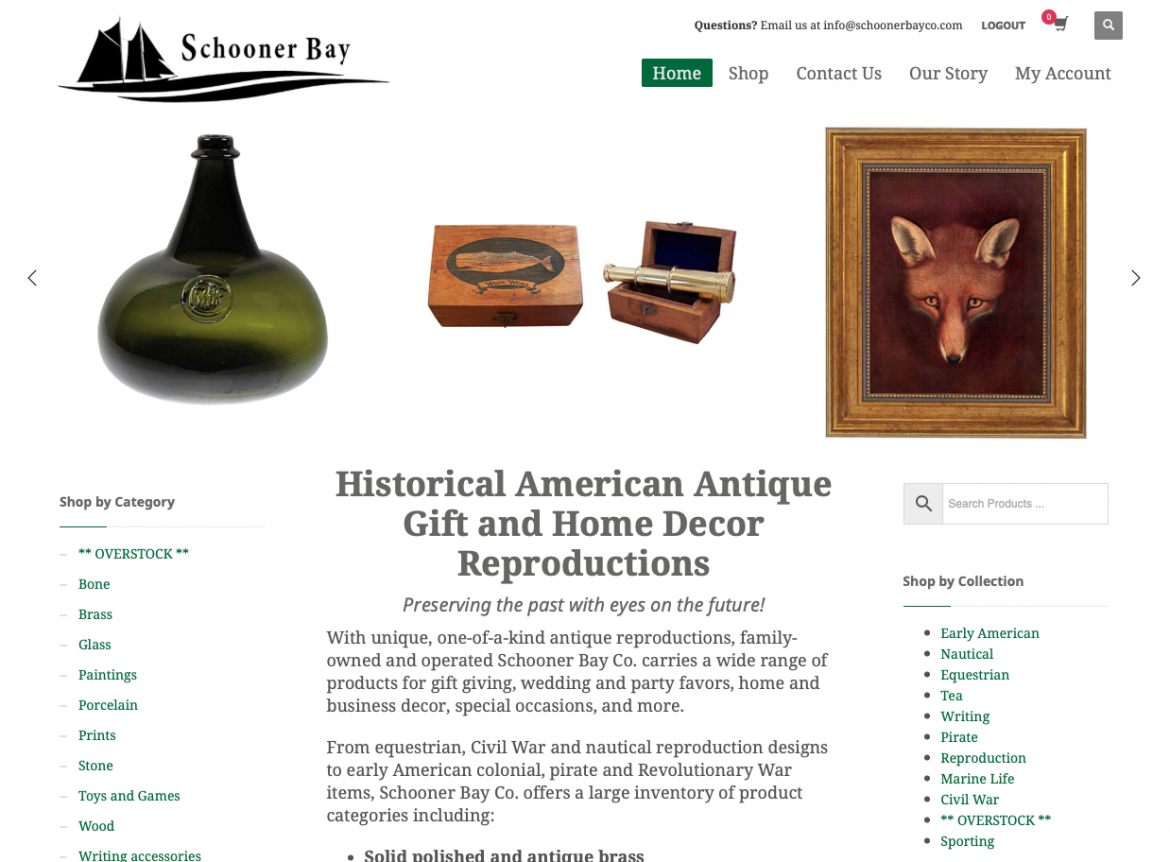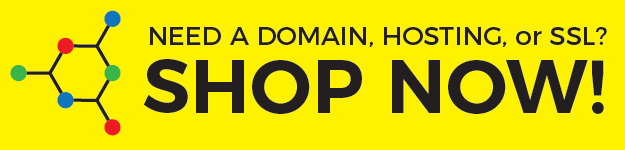Image file naming for Google SEO
Thursday, 18 April 2019 by Nick
One of the most important things about images and SEO is that images are mostly exempt from the popularity contest part of the regular Google search results. So even if your site isn’t ranking super high in the regular search, you can do well in the image searches with little effort. I’m also pretty confident
- Published in Schooner Bay Co
Tagged under: SEO
Update or link Product Images in Woocommerce
Friday, 05 April 2019 by Nick
Be sure you have properly processed your product images for upload. If you need help to do a bulk upload of images, see this previous post on how to upload images to WordPress. To update or link product images, choose the product you would like to edit. From the WordPress Dashboard>click Products and then click
- Published in Schooner Bay Co
Bulk upload Product images to Woocommerce
Friday, 05 April 2019 by Nick
Prepare you images for upload. For help processing and compressing them for upload, refer to our previous post: In the WordPress Admin Dashboard, co to Media> click Add New. You will see the Upload New Media screen and the “Drop files here” box. You can also click the Select Files button if you have trouble
- Published in Schooner Bay Co
Adding a coupon to Woocommerce
Wednesday, 03 April 2019 by Nick
How to add a coupon code that will trigger 20% off an order (excluding shipping) when spending $75 or more. These settings are so that anyone with the number can use the code one time. To allow multiple or unlimited uses by the same user, see step 5. 1. Go to Woocommerce>Coupons and click Add
- Published in Schooner Bay Co
Schoonerbayco.com order refund processing
Wednesday, 03 April 2019 by Nick
A quick tutorial on how to refund a credit card payment for a Woocommerce order. 1. In Woocommerce>Orders Click on the Order # / Name you want refund. 2. Click refund button 3. Enter refund amount (for partial refund, enter the partial refund amount). Enter the reason for the refund. Click the “Refund $XX.XX via
- Published in Schooner Bay Co
WooCommerce Order Processing
Tuesday, 02 April 2019 by Nick
A quick tutorial on Woocommerce order processing on schoonerbayco.com 1. Go to WordPress Admin Dashboard>Woocommerce>Orders and click on the order # / name of the order you would like to complete. 2. After the order has been processed and has been packed and labeled for shipping, click Order actions drop down and change to Capture
- Published in Schooner Bay Co