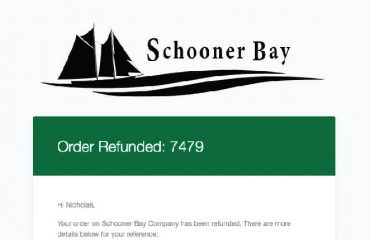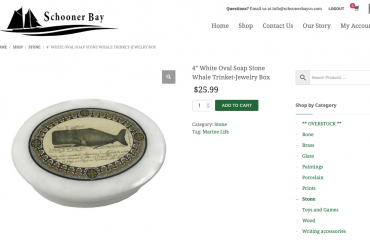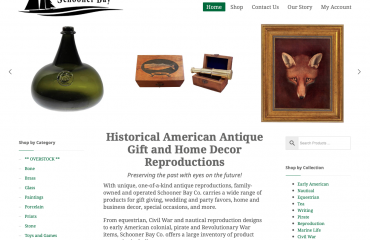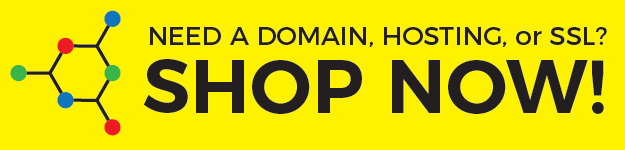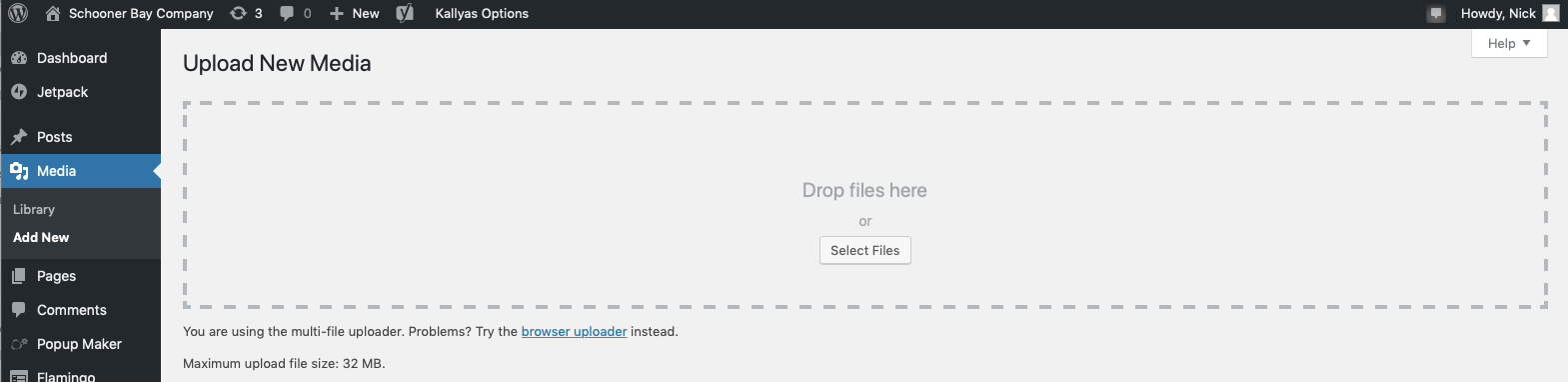
Prepare you images for upload. For help processing and compressing them for upload, refer to our previous post:
In the WordPress Admin Dashboard, co to Media> click Add New. You will see the Upload New Media screen and the “Drop files here” box. You can also click the Select Files button if you have trouble dragging and dropping the images.
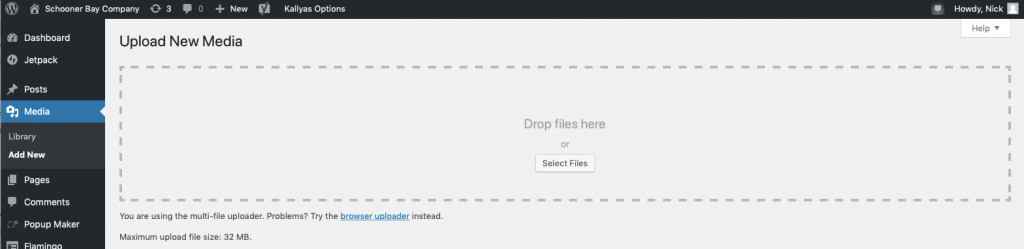
Open your processed and compressed image folder on your computer.
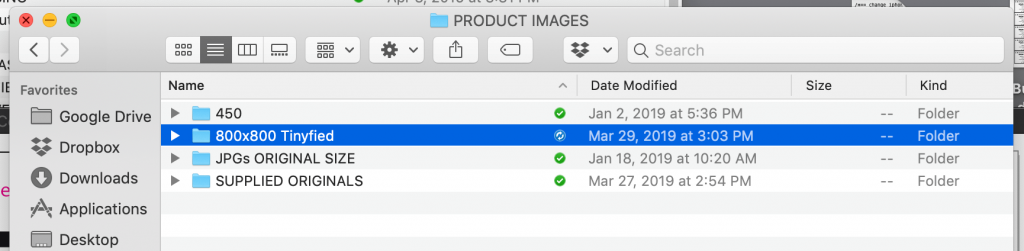
It best to do this in batches to minimize transfer errors. Select anywhere from about 30-80 images (depending on your image sizes and upload speed) and then drag them into the “Drop files here” box on the WordPress Upload New Media window in your browser.
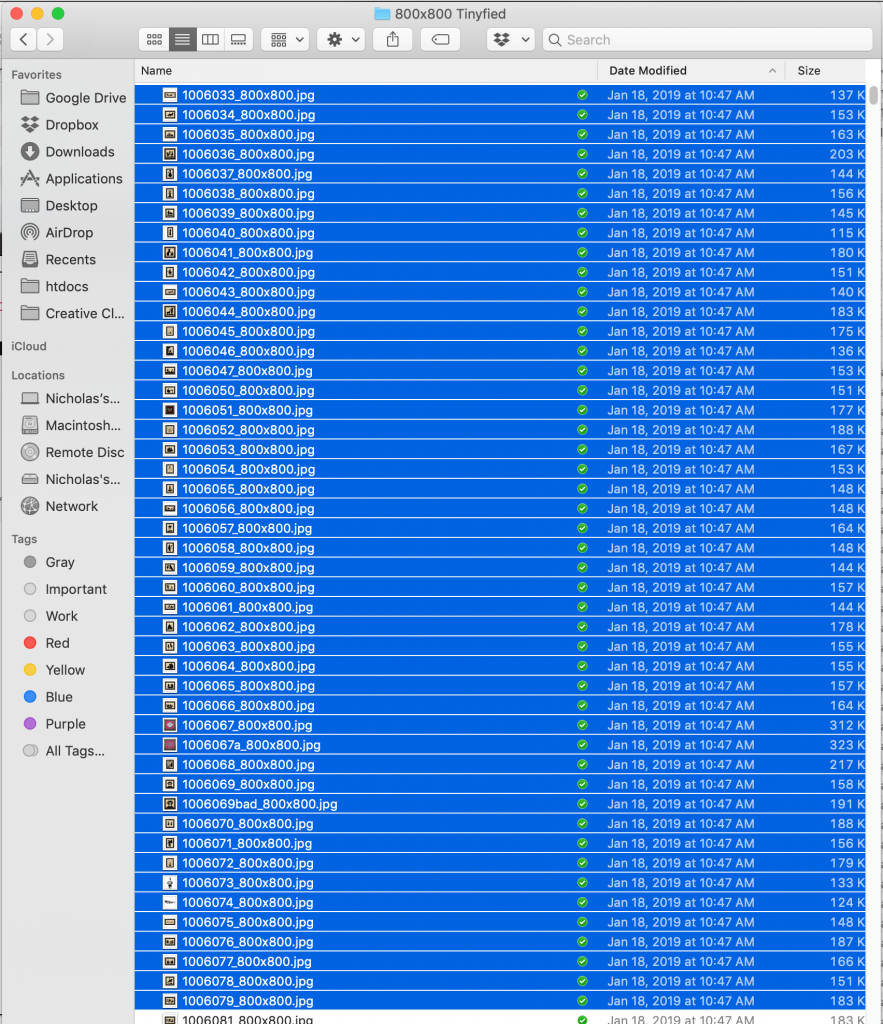
Watch the magic happen …
When that batch is finished, rinse, and repeat (refresh the Add New Media screen using your browser refresh button and then select the next batch of images to drag them to the New Media uploader until you have finished).
To add them to your Product listings in Woocommerce, see my next post …