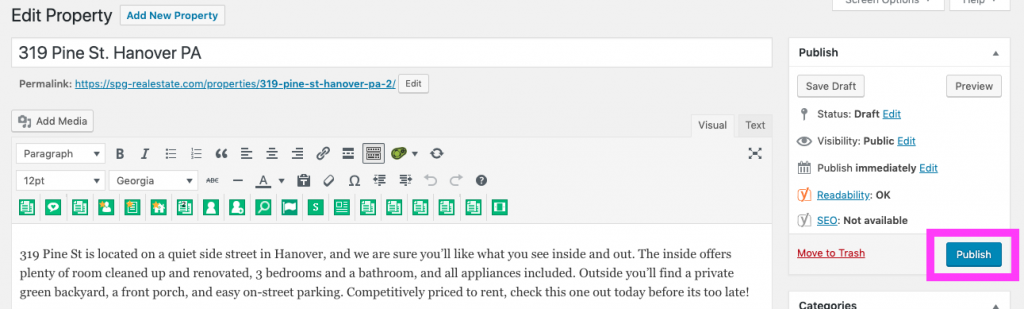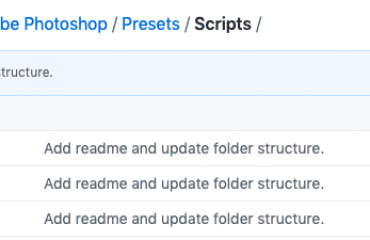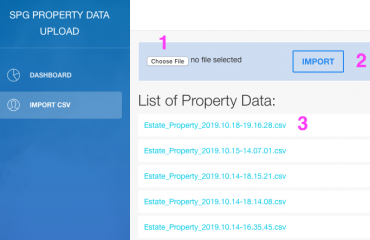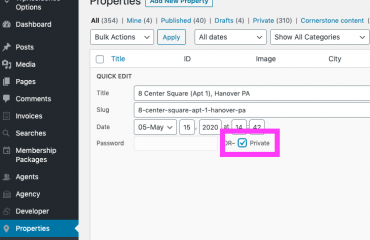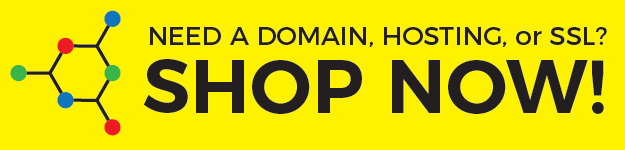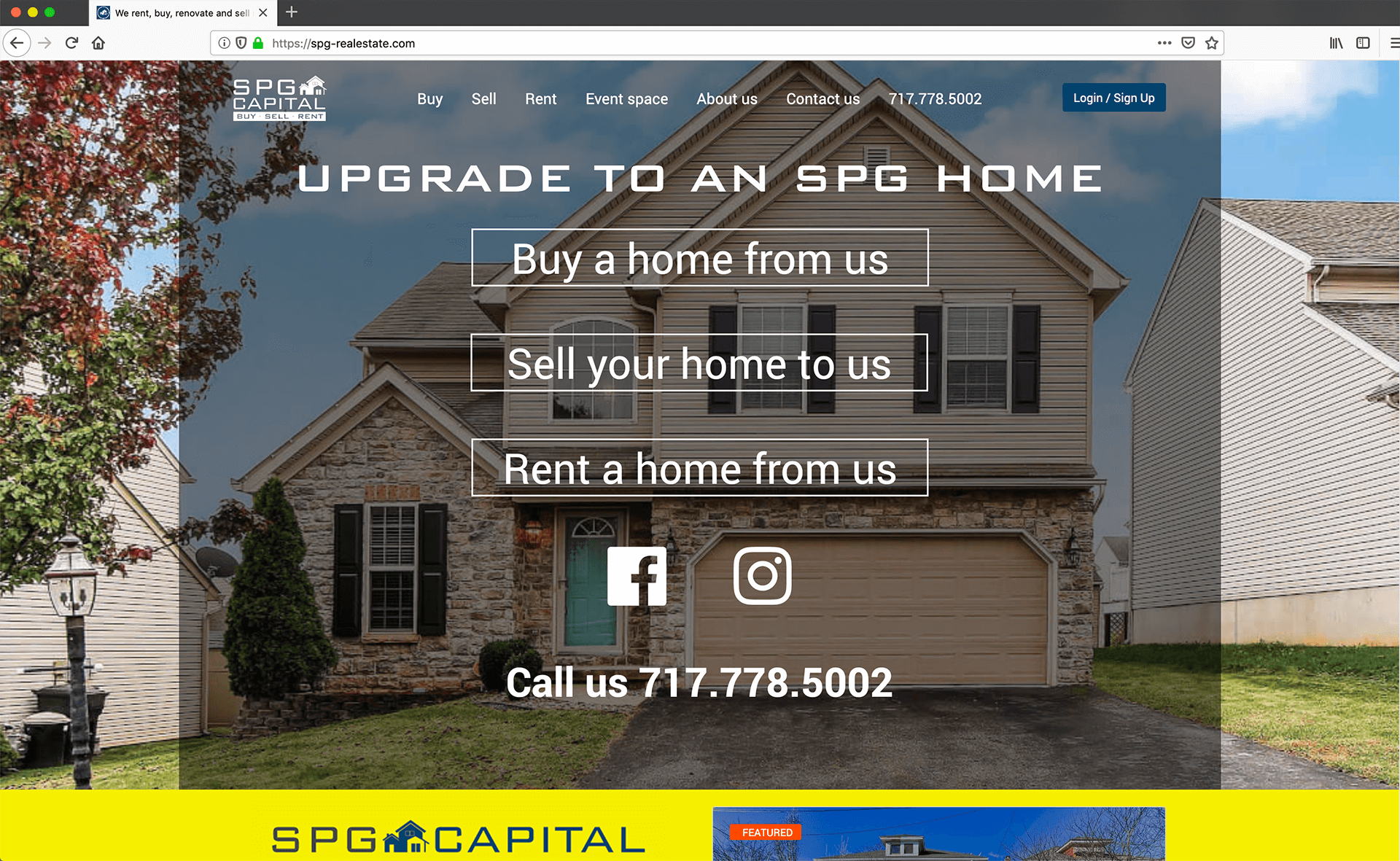
Login to spg-realestate.com and go to Properties>Add New Property
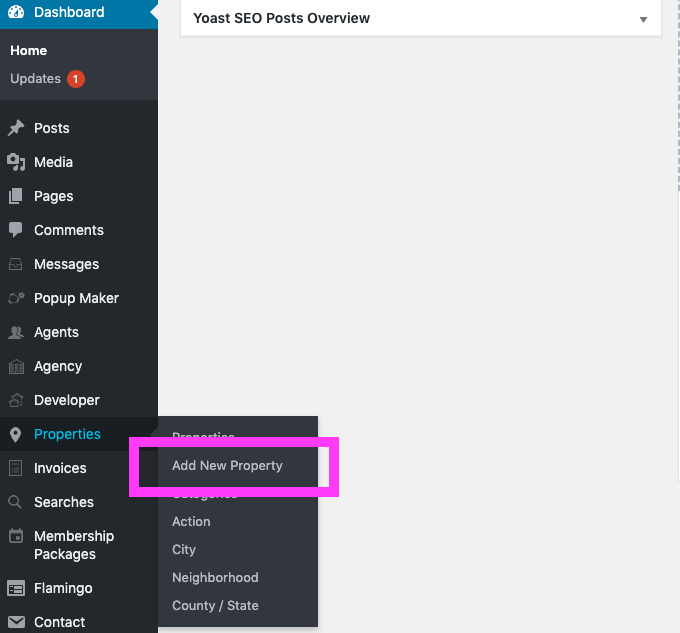
Add property details and choose appropriate property category and action (if you choose the sub category, the property will automatically belong to the parent category, only check one box per category or action):
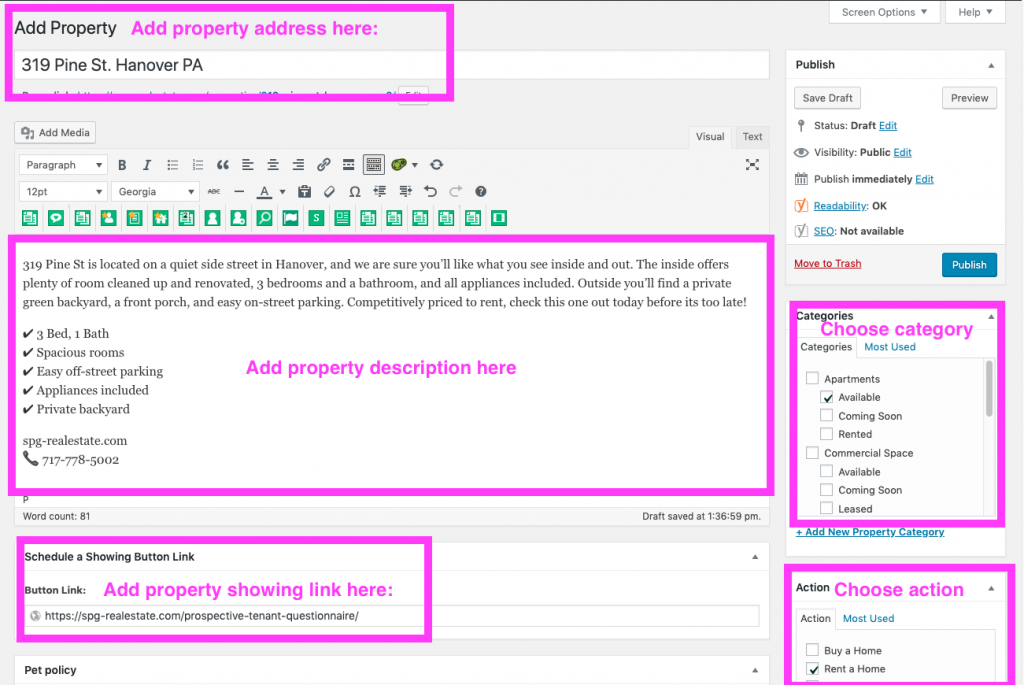
Choose appropriate pet policy and city and add further property details:
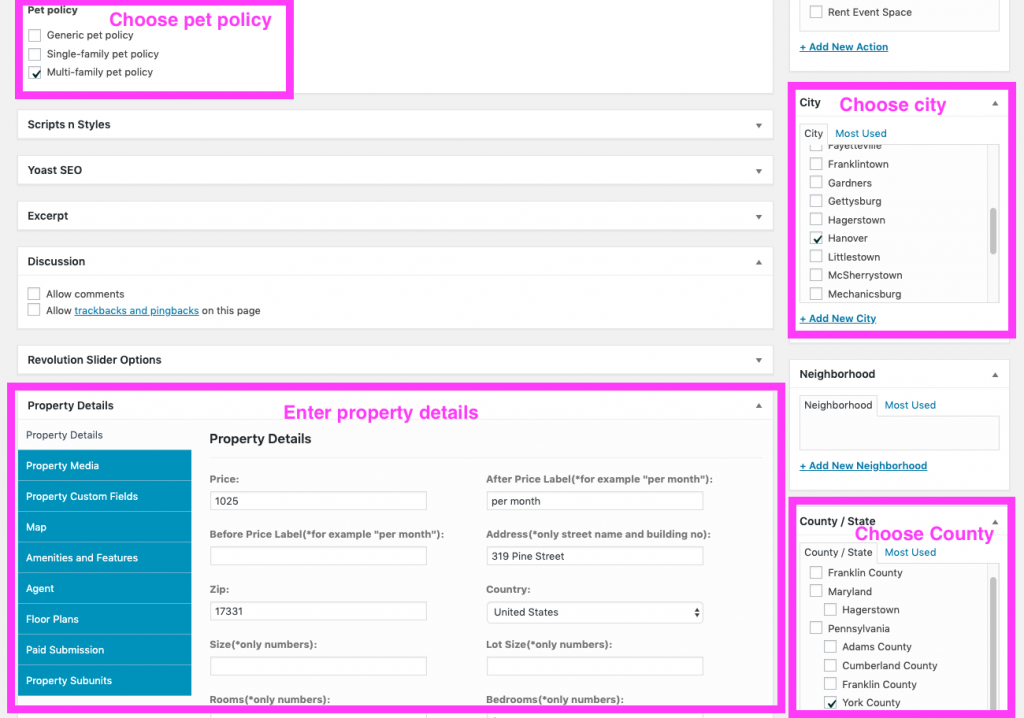
You can ignore the bottom four property detail tabs.
Be sure to set the featured image:

Click Upload new image and add as many property images as you need (if you have not uploaded the images yet, you can do that in the media library that loads after you click the link):
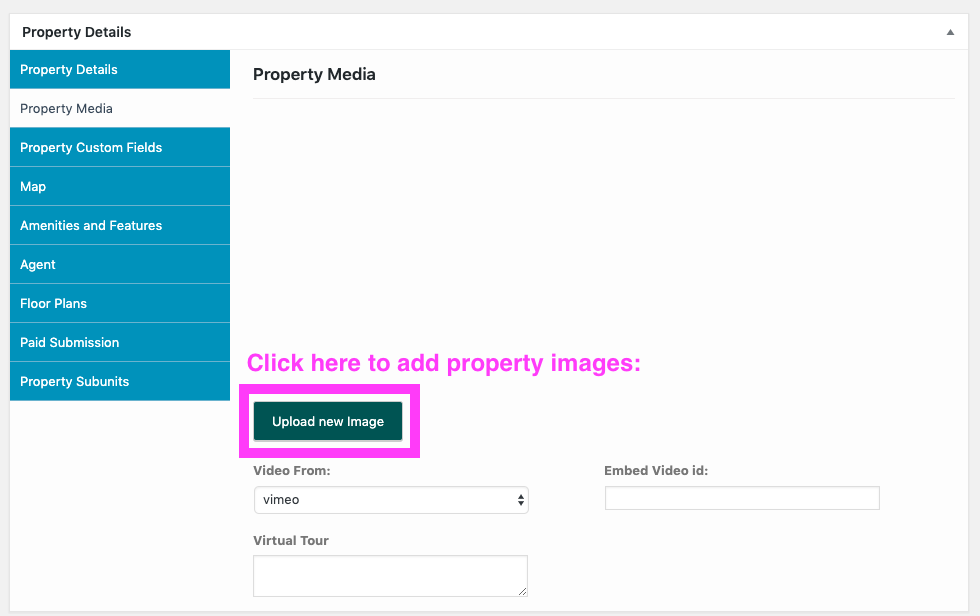
Add additional details if you have them:
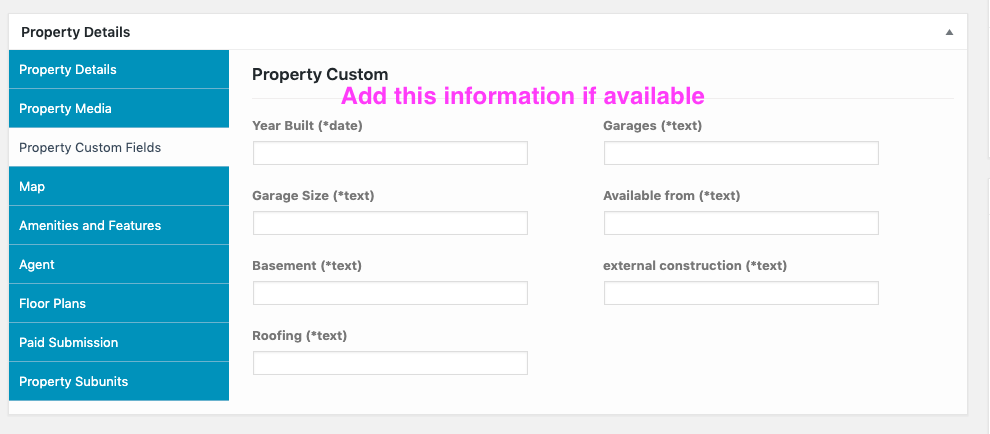
Be sure to click the “Place Pin with Property Address” button:
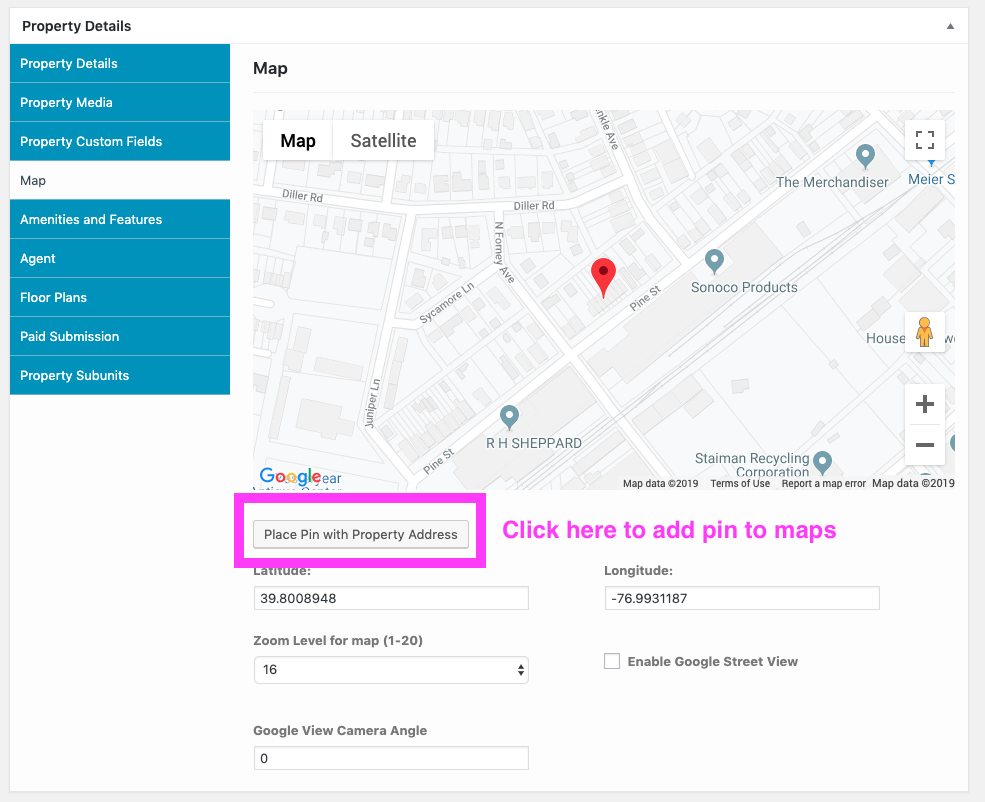
Click all the Amenities and Features that apply:
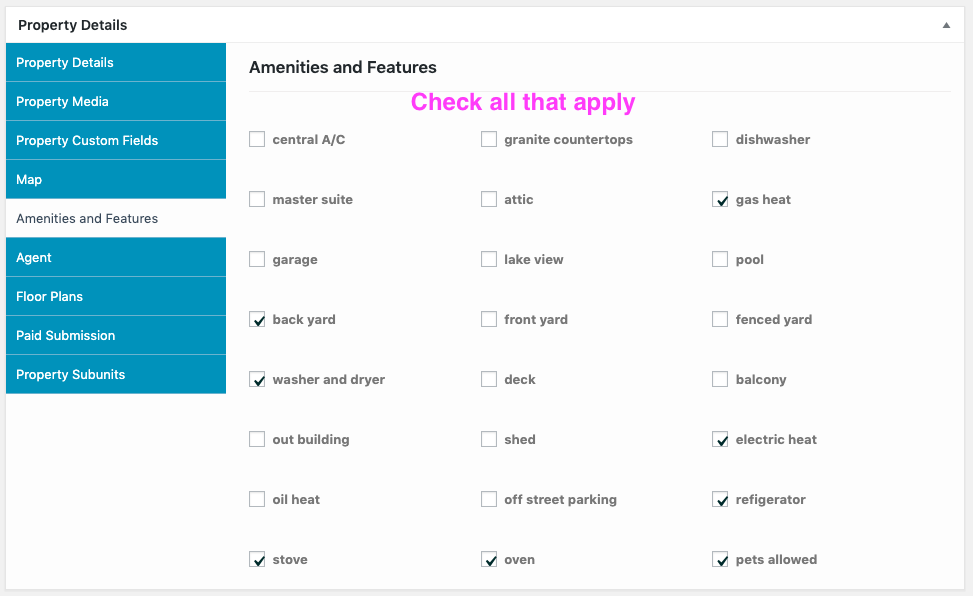
Choose the appropriate template for the property, i.e. if it is a rental, choose the For Rent Template:
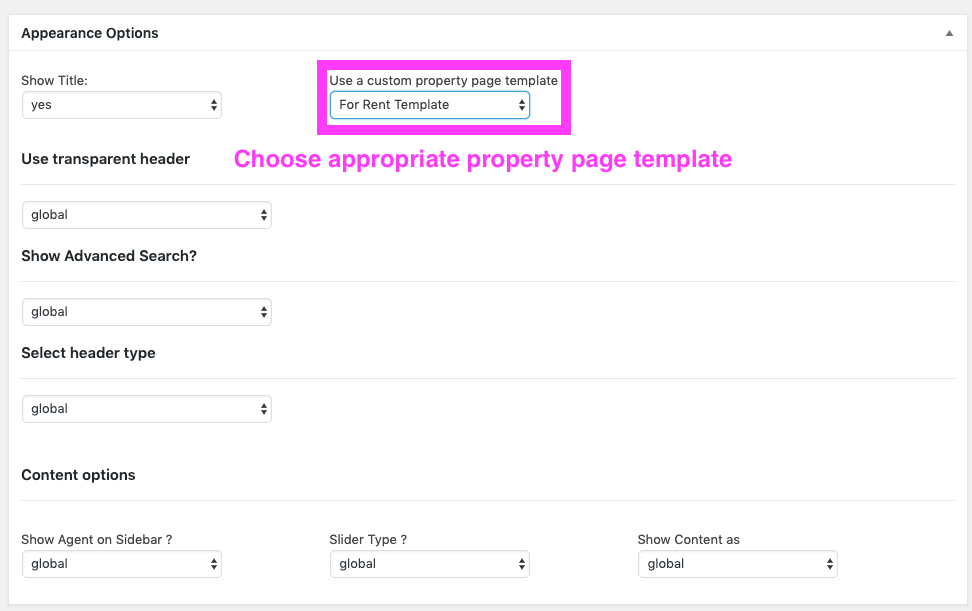
When you think you have entered everything, click the Save Draft button. It’s a good habit to click the Save Draft button every once in a while during your property entry just in case. You don’t want to loose all your hard work!
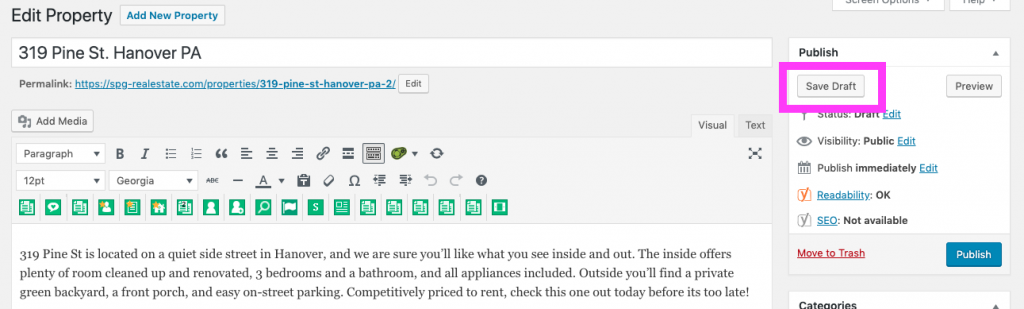
After you have saved your draft, click the View Property link in the upper left of the screen to do a quality control check:
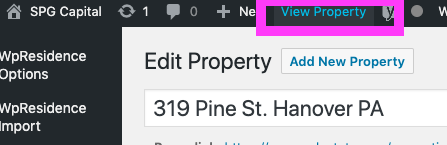
Review the listing to make sure everything is AOK and displaying as it should:
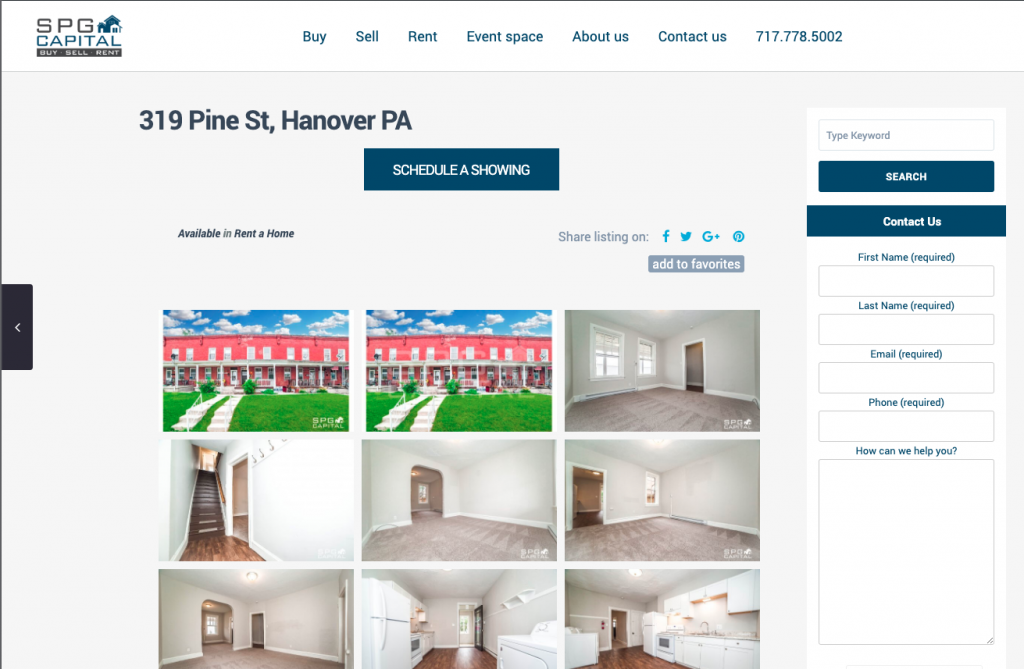
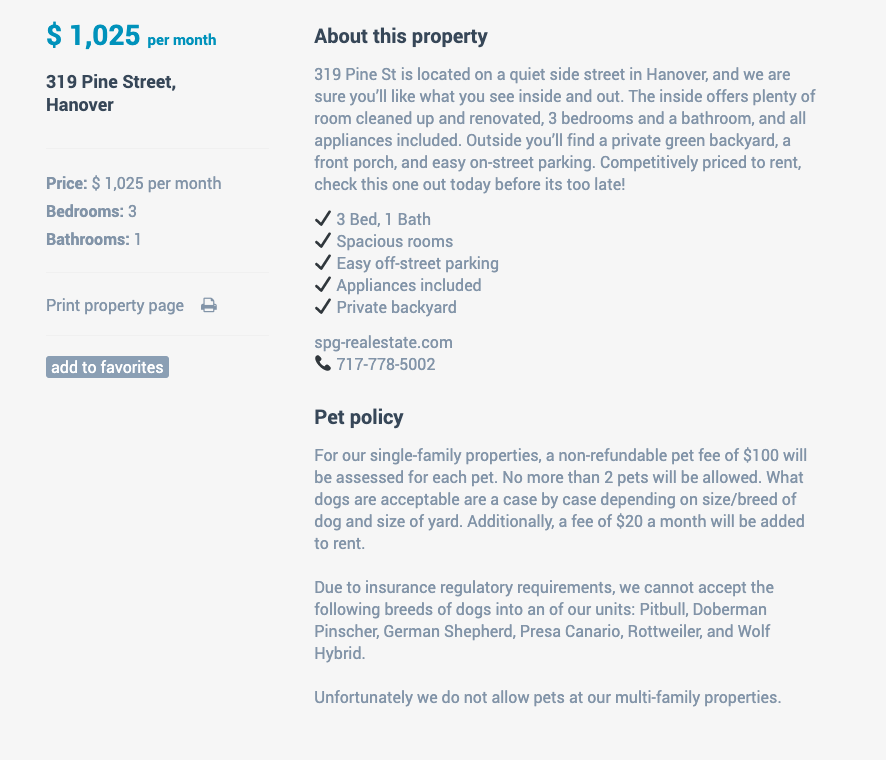

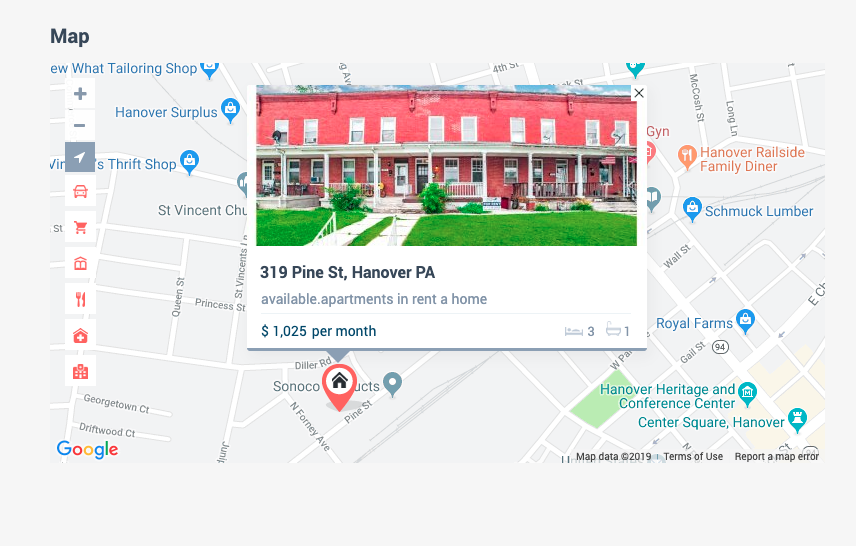
Fix any errors and check the listing again. When everything looks good, click Publish and the new property is completed and available for browsing!