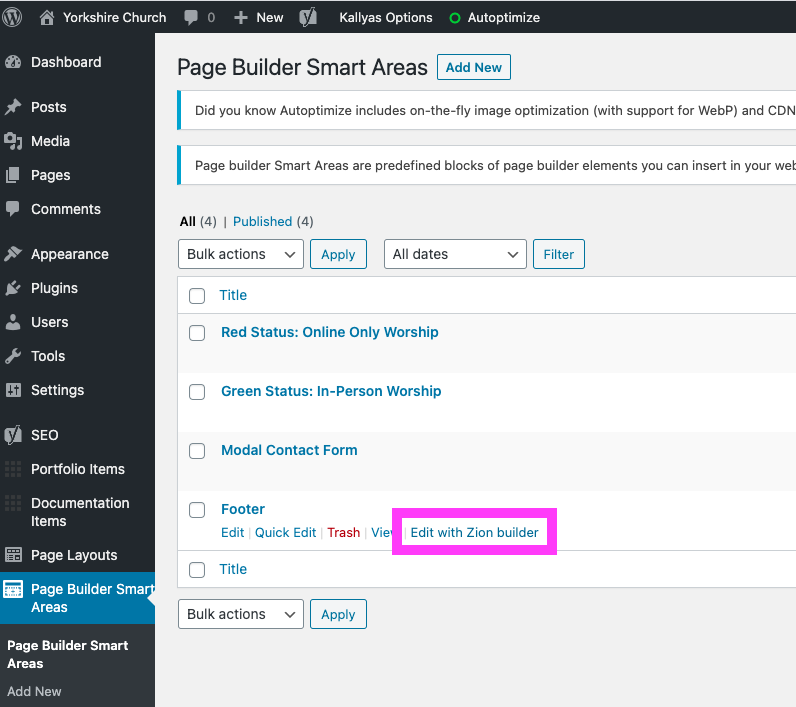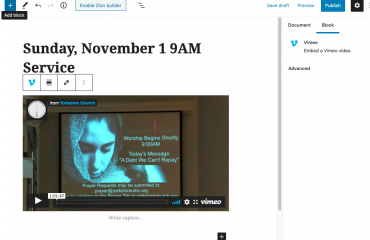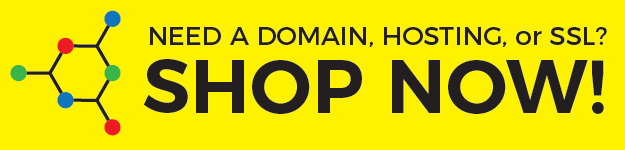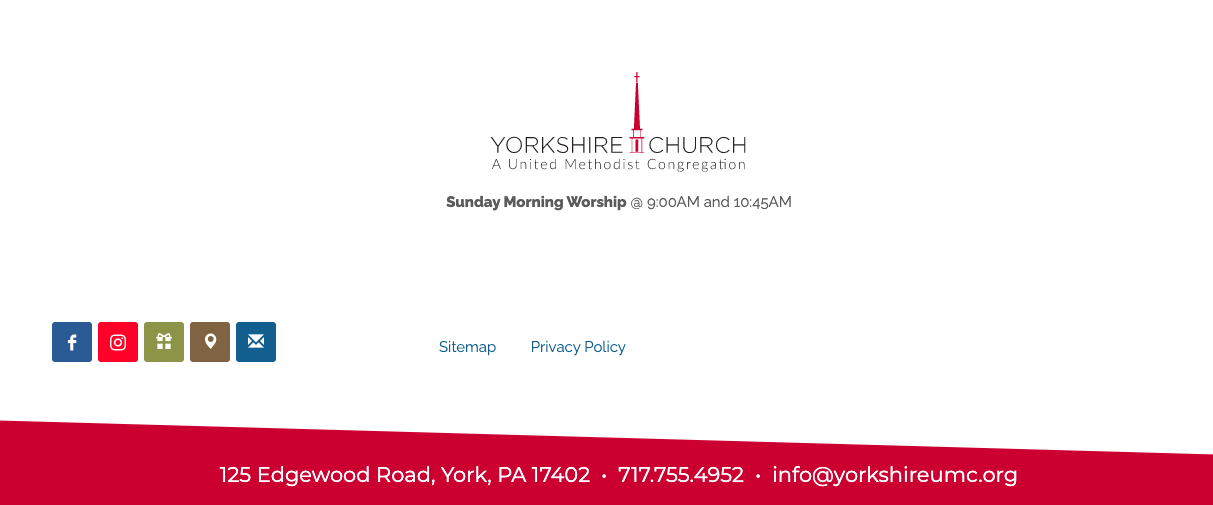
Update the contact information in the footer
Go to Page Builder Smart Areas in the Dashboard, click the Edit with Zion builder button in the footer section:
Once the footer section is open in Page Builder, you can make any changes you need to the footer. To change the Facebook link, hover over the icons in the lower left and click the gear icon to edit the links:
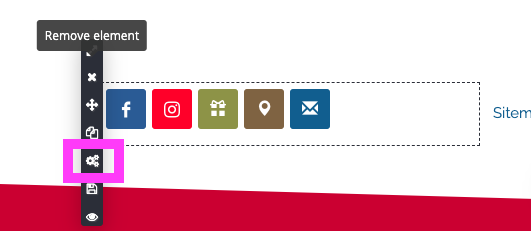
Click the edit icon to open the edit dialog box:
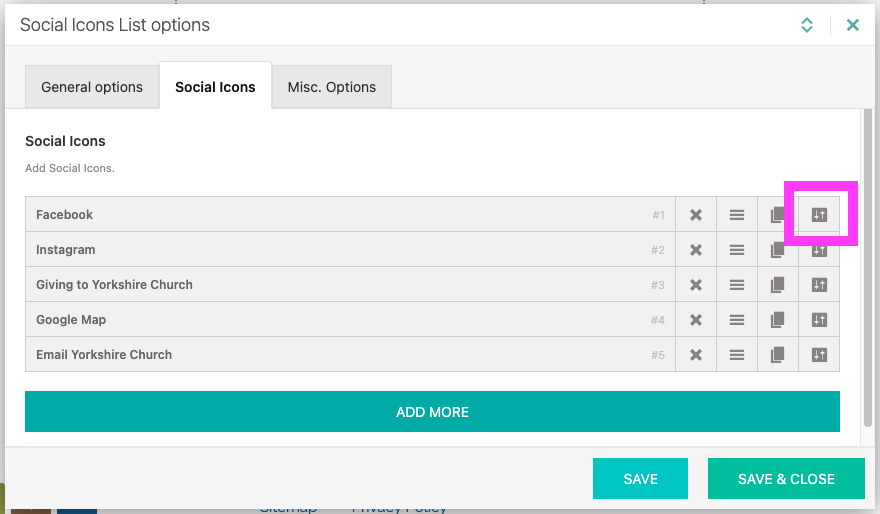
Put the new Facebook link in the field and click the X in the upper right to close the dialog box and temporarily save the update:
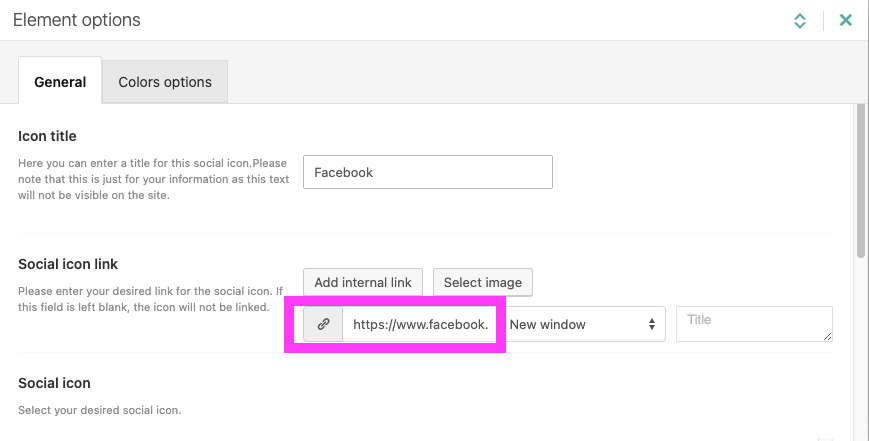
Don’t forget to click the PUBLISH button to commit your changes. After you hit PUBLISH the update will show on the front end:
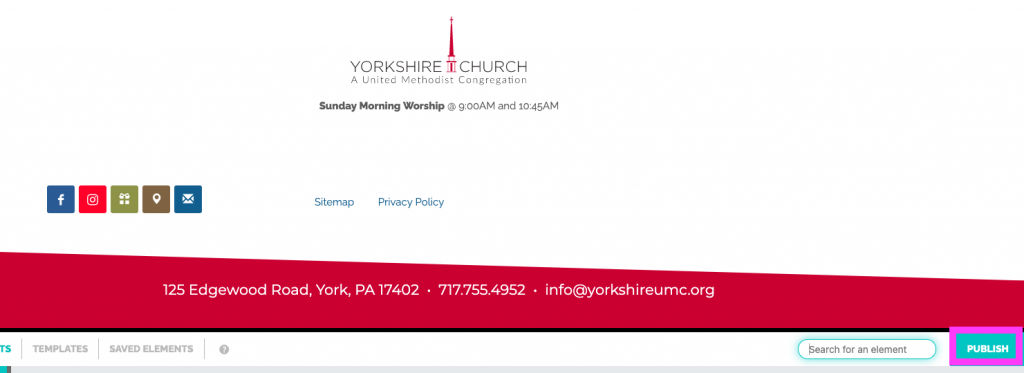
To change the Icon links in the Header
There are also social media links in the header:

To edit these links, go to the Dashboard>Kallyas Theme Dashboard>General Options>Header – General Options:
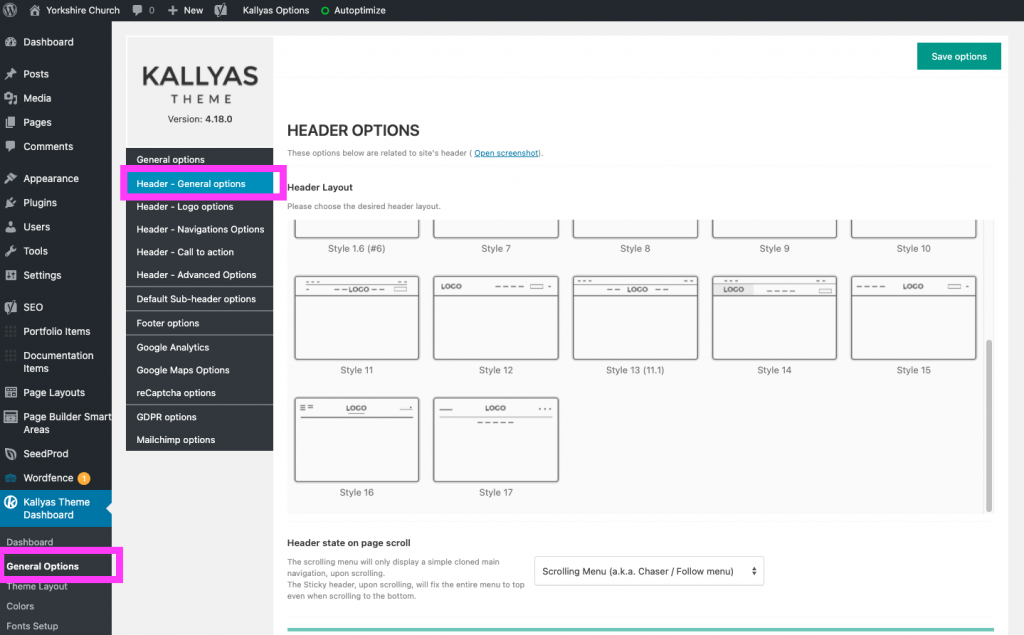
In the Header – General options section, scroll down to the Social Icons in Header and click the edit icon for the Facebook page link:
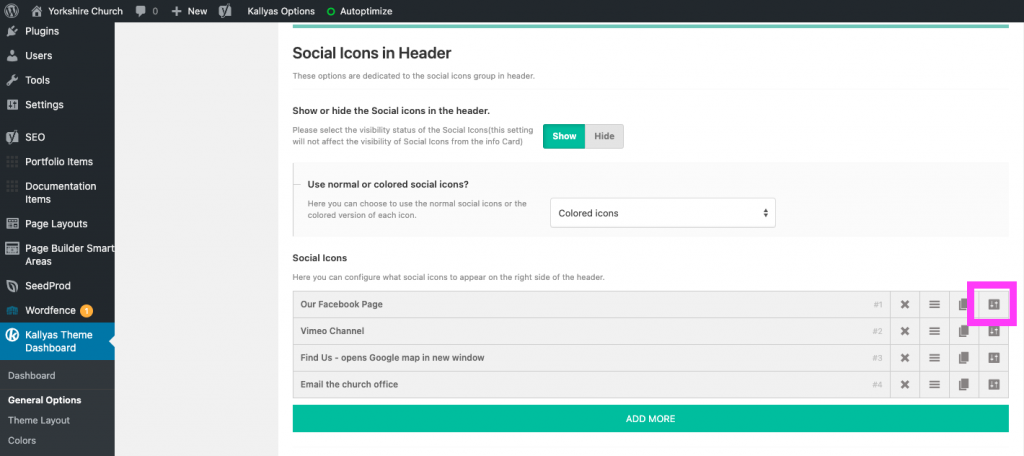
Update the link in the dialog box and click the X to close the dialog box (it will temporarily save the change):
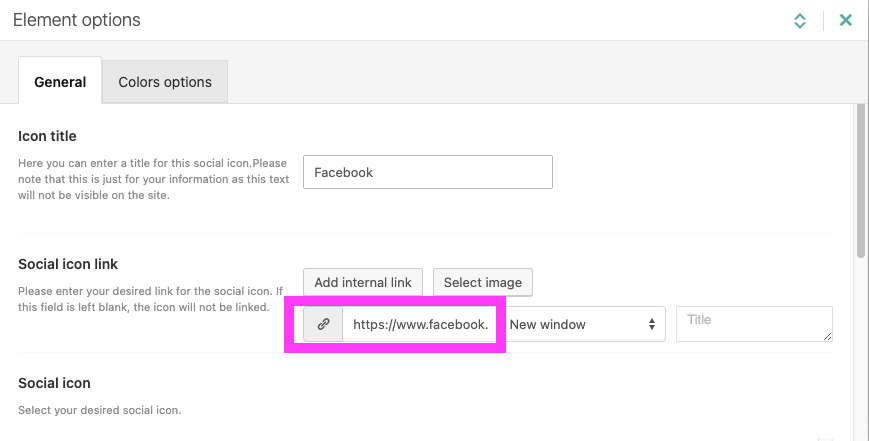
Then scroll back up and click the Save Options button to commit the changes:
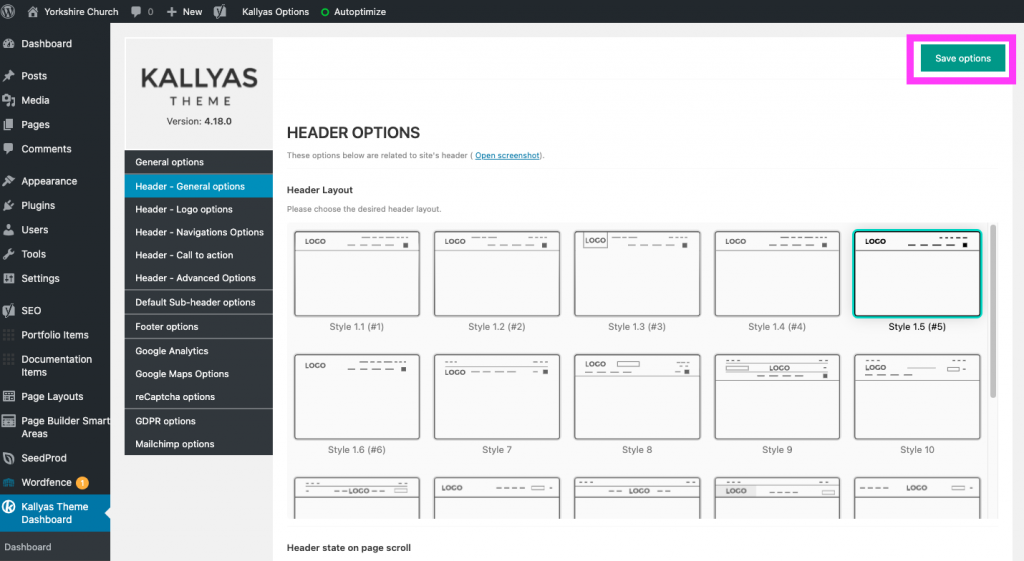
Congratulations, you have updated your Facebook social links!