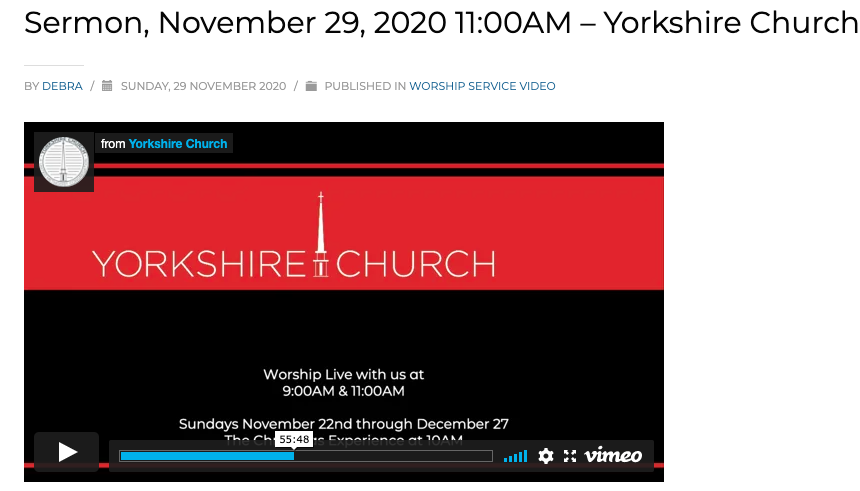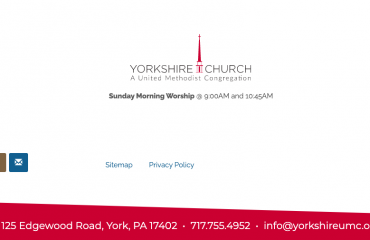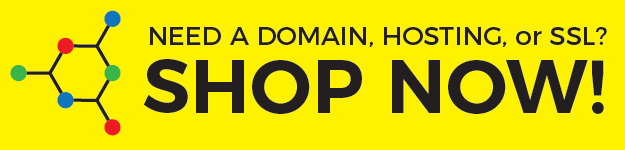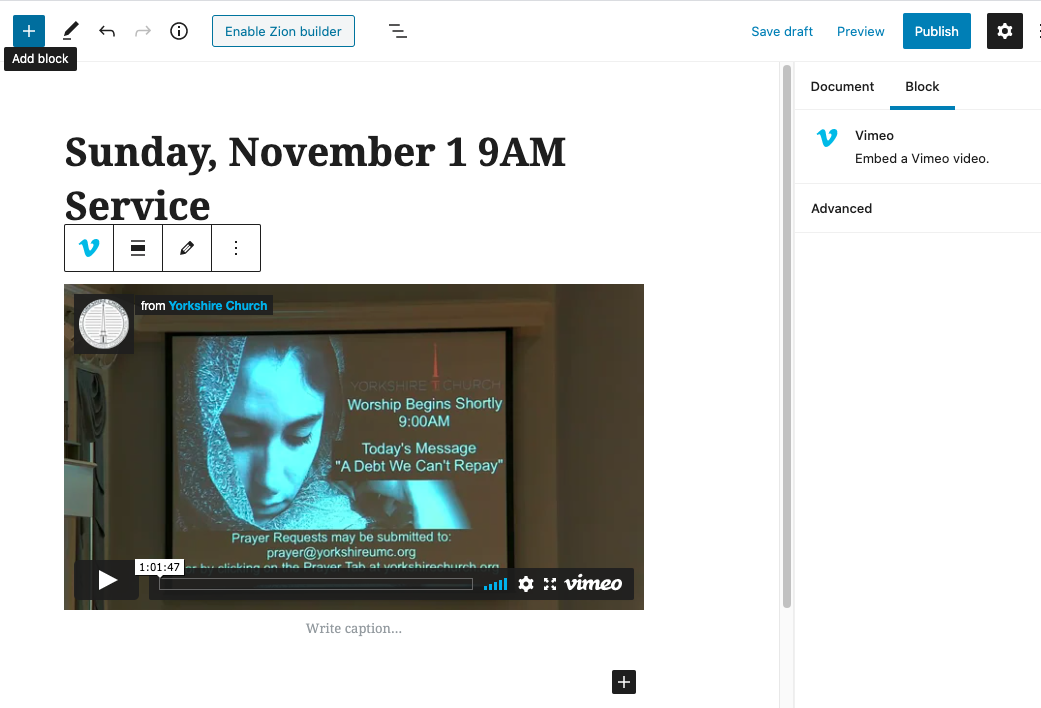
Start by creating a new post.
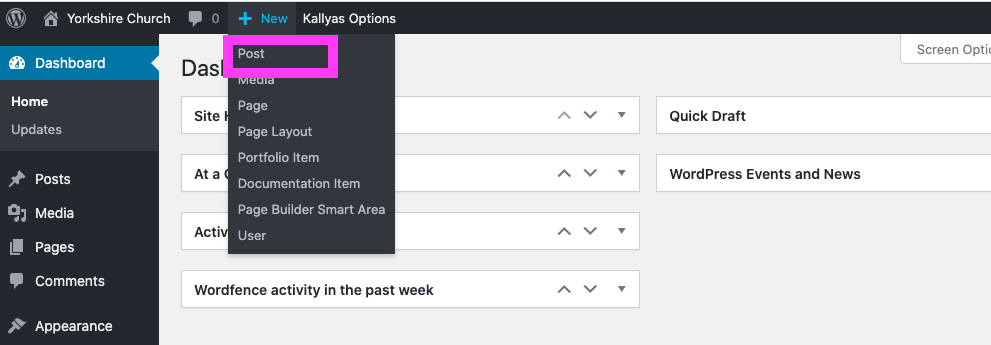
Give your post a title, check the category box and then click Save draft. You do not have to Enable Zion builder to do a blog post, you can use the WordPress Blocks editor to make things fast and simple.
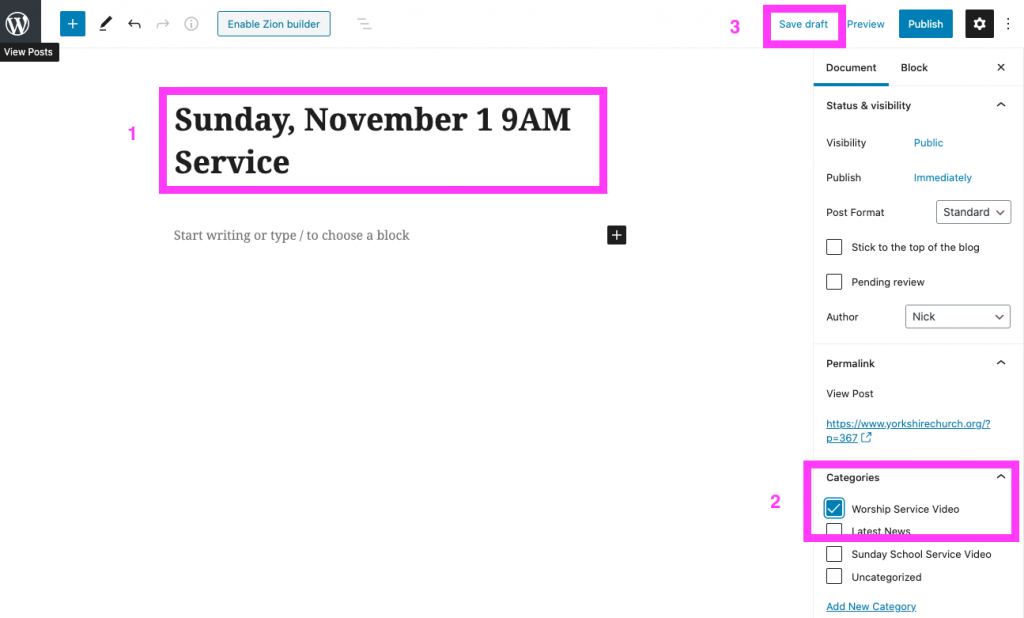
Click the plus box and search for “vimeo” and click the logo link to add a Vimeo block to your post.
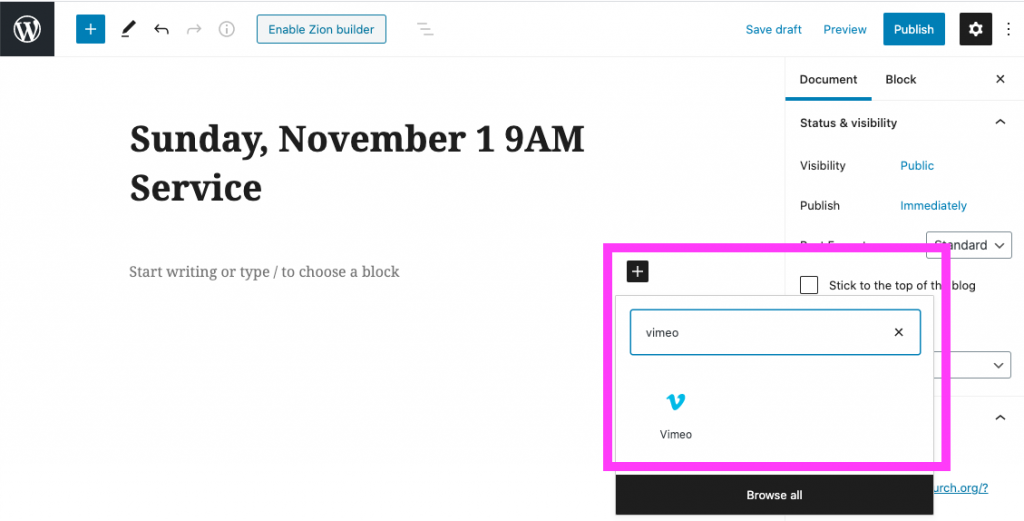
Go to https://vimeo.com/user122852825 in another window (so you don’t lose your post!) and find the video you want to post. Open the video and hover over the preview to bring up the action icons. Click the Share icon.
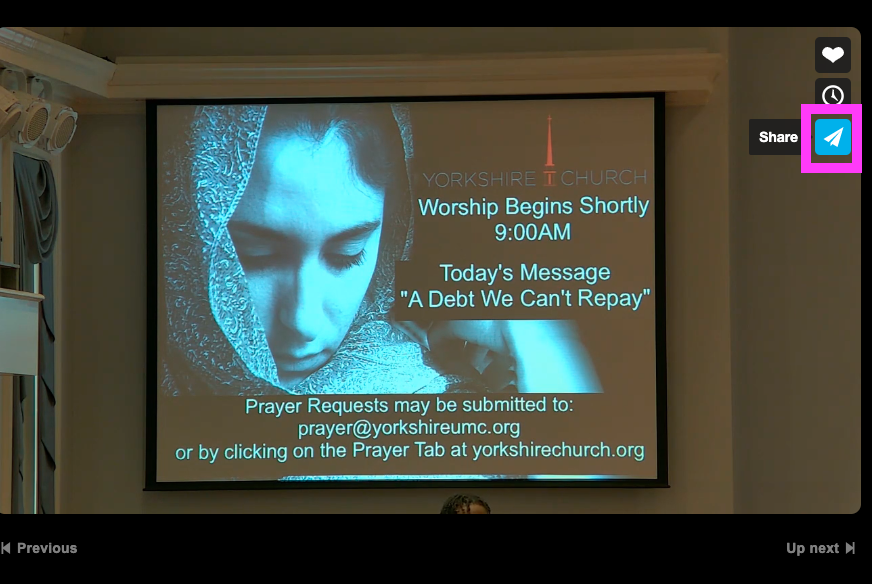
After clicking the Share icon, copy the URL for the video you want to post.
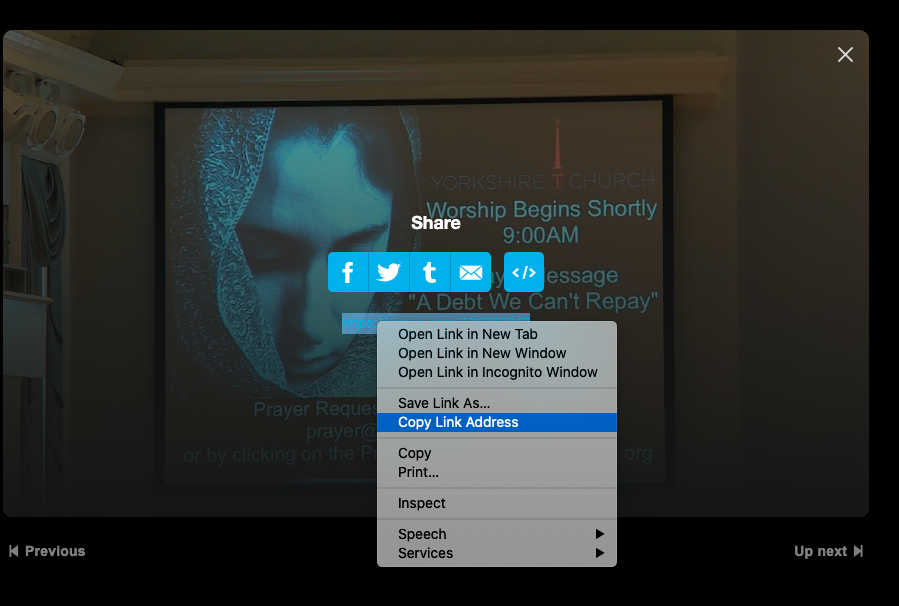
Return to the post editor and paste the video URL in the field and click the Embed button.
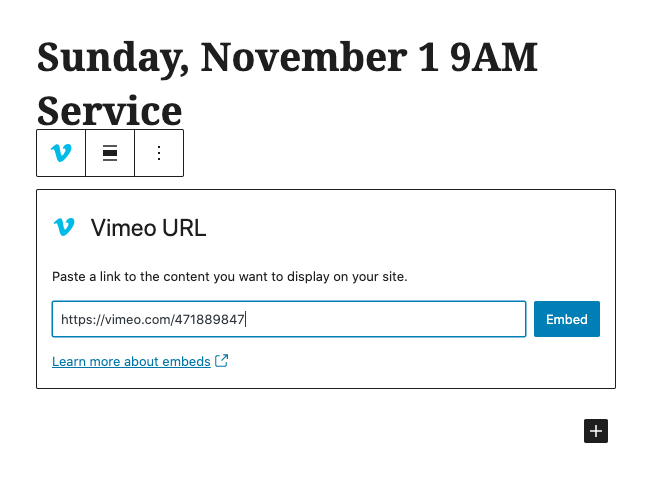
When the video is embedded, a preview will appear.
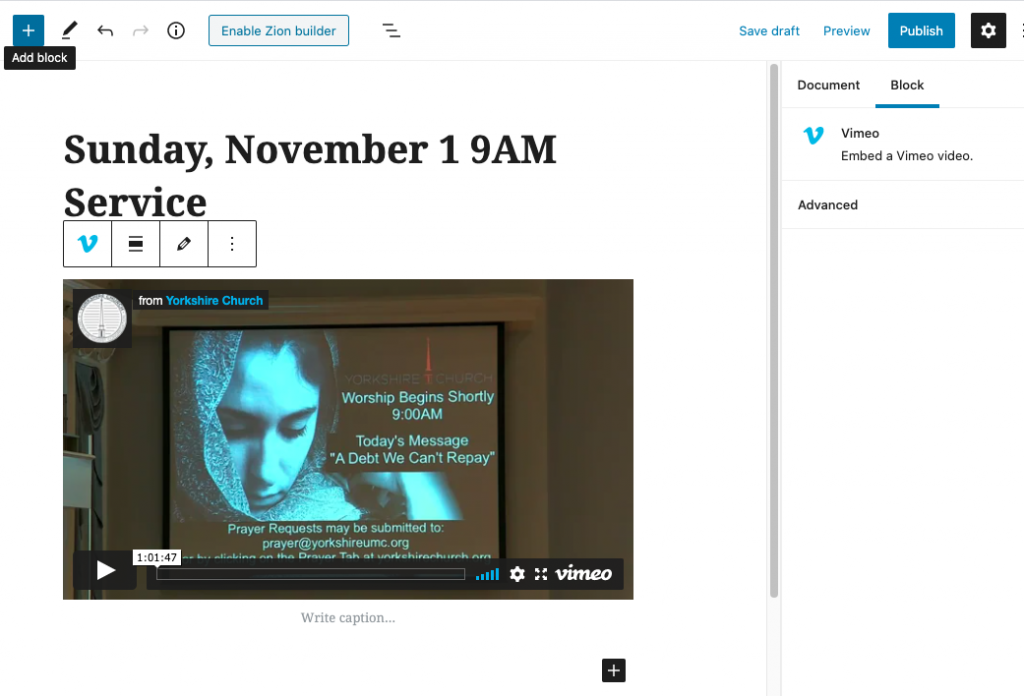
Click beside the + icon and add your Scripture references.
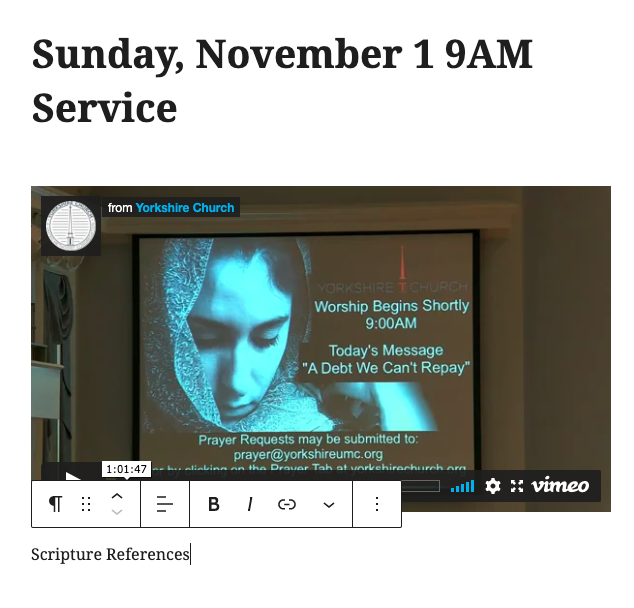
After entering your Scripture references, click the Publish button to make the post available for users on the front end. Now how easy is that?!
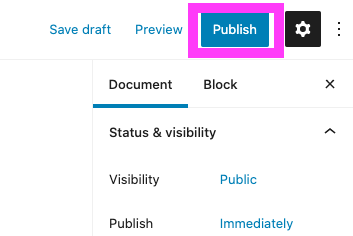
Add a video starting at a specific point of time in the video
Instead of using the Vimeo block in WordPress, we will use the Custom HTML block to embed the video.
In the Share this video dialog box on Vimeo, copy the Embed code (I have drown a magenta rectangle around the code in the screen cap below)
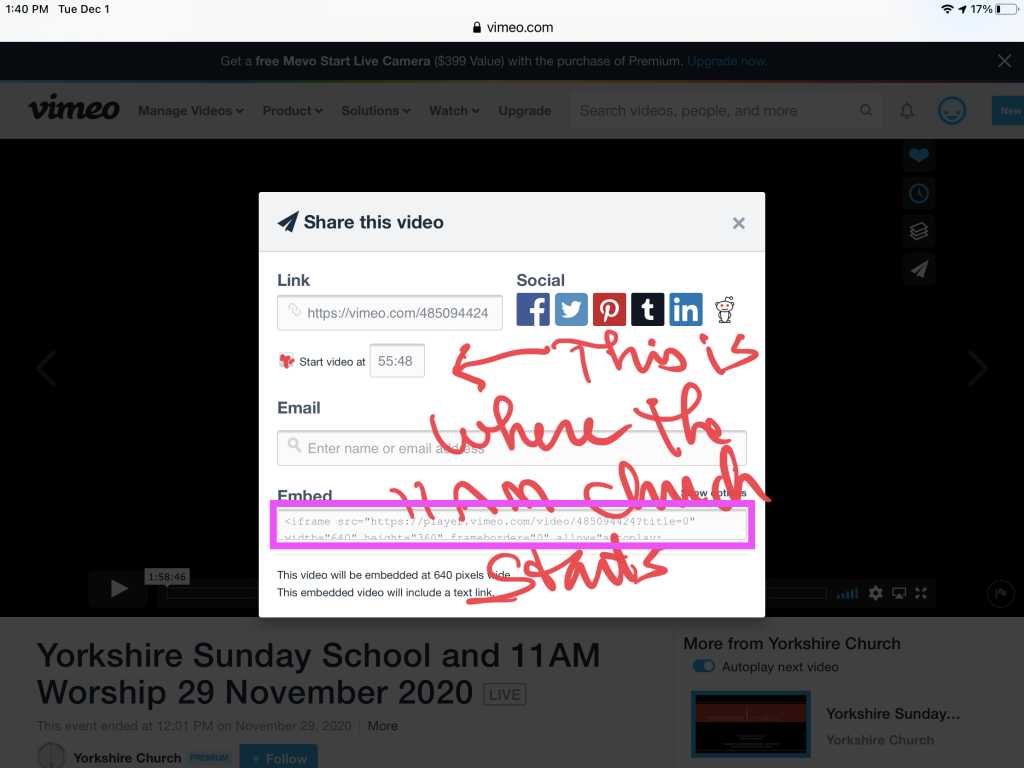
Create a new Custom HTML block:
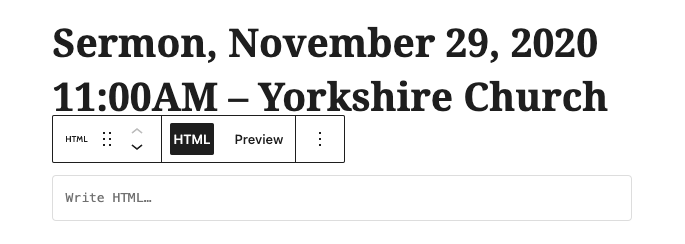
Click the Link field in Vimeo to bring up the start time field:
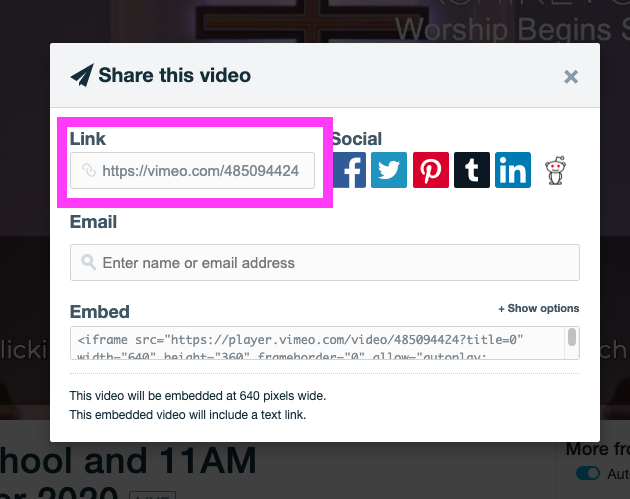
Enter the Start video time and then copy the embed code. Notice the embed code does not change when you add the start time. We will have to manually fix this:
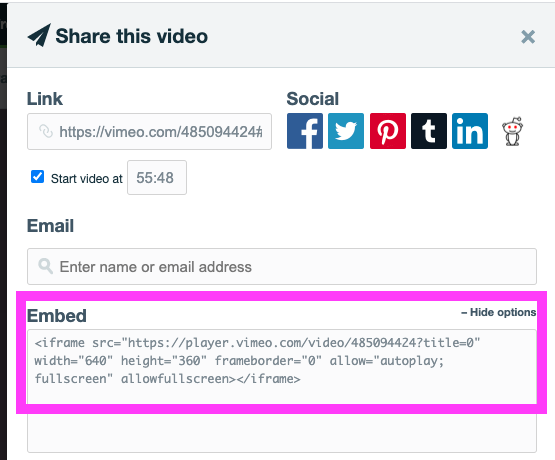
Past the Embed code into the Custom HTML field on your post:
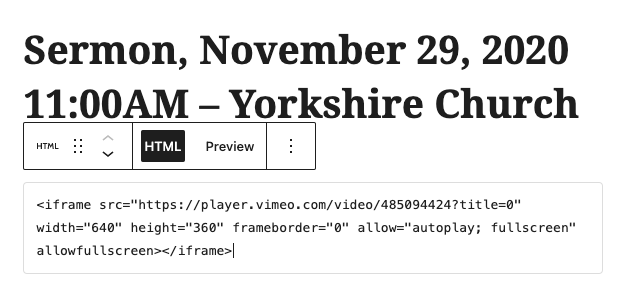
Then copy the URL after .com/ in the Vimeo link field:
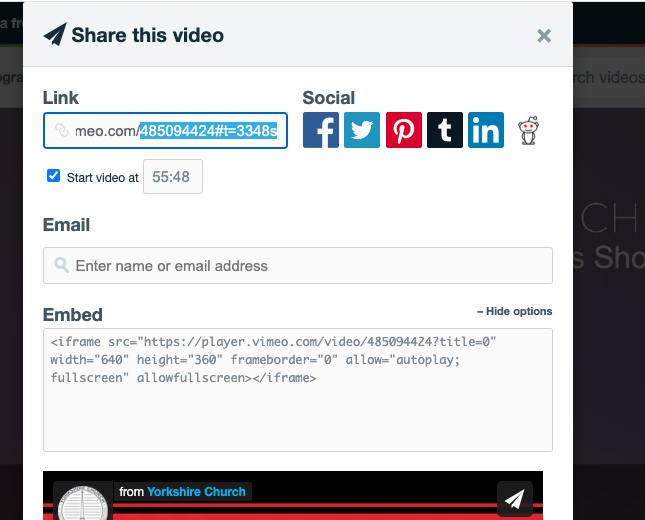
Replace the end of the URL in the embed code with the new link code:
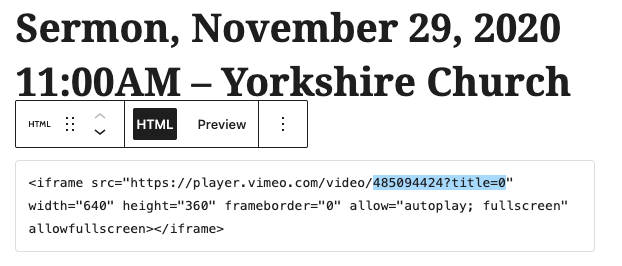
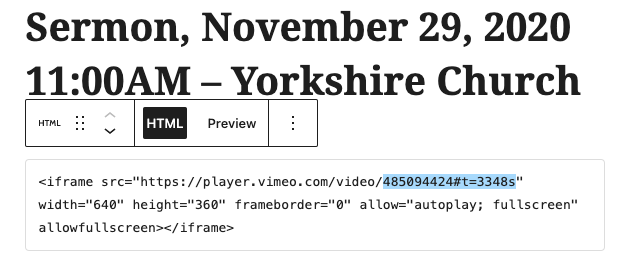
Don’t forget to click “Update” and then view the post to confirm the video will start at the correct time: