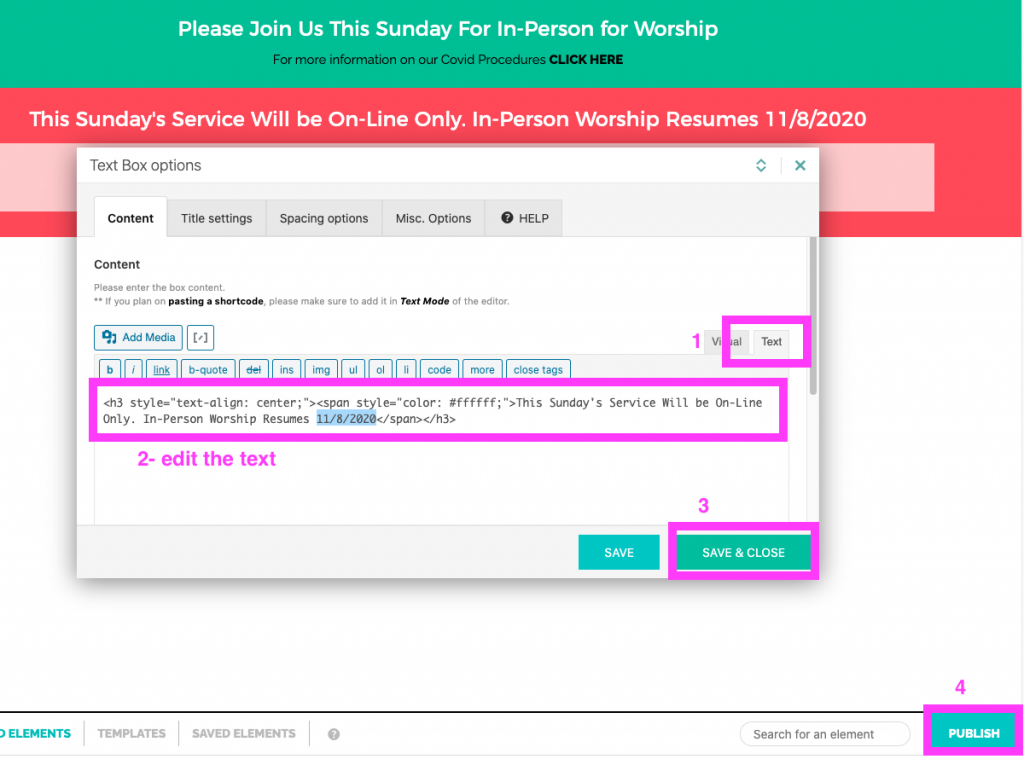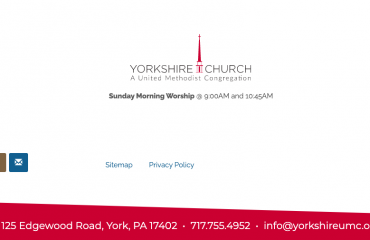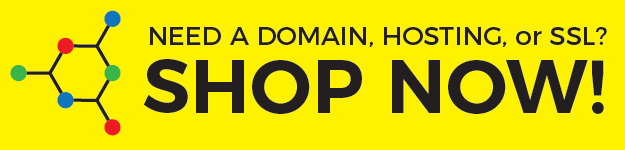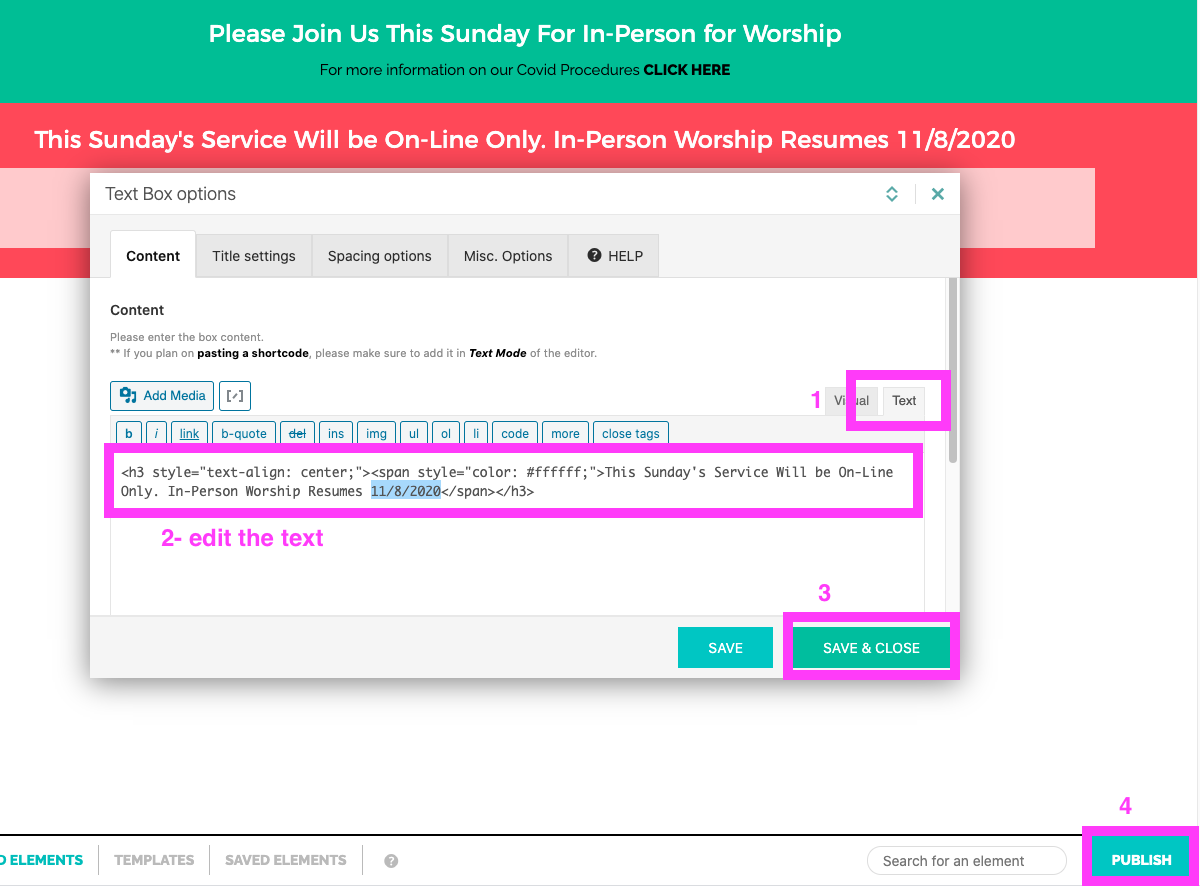
Log into the dashboard and go to Kallyas Theme Options> Smart Areas
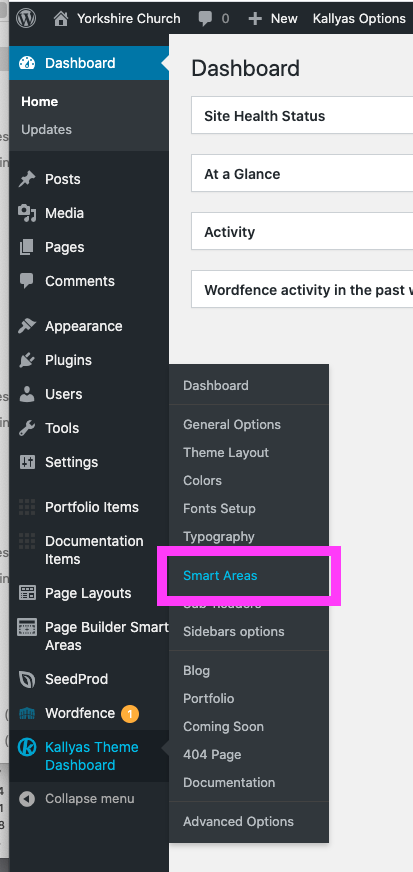
Change the first Smart Area to use to either Green or Red Status (the Smart Area location on header should already be set to “Before header”) and then click the Save options button. If you want to hid the banners completely, just change it to — No smart-area –.
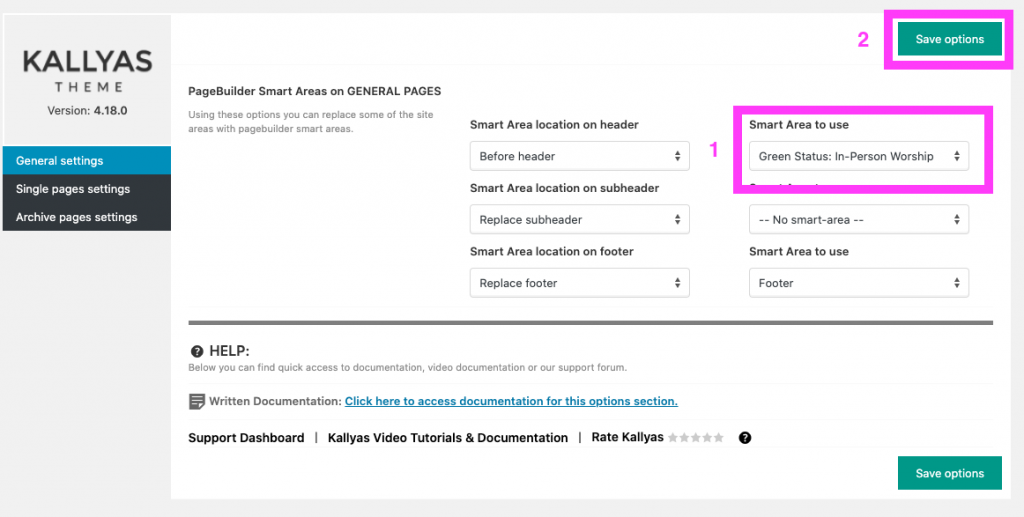
If you need to edit one of the banners, go to Page Builder Smart Areas and hover over the banner you would like to edit. Click the Edit with Zion builder link to open banner and edit in the Page Builder. In this case, we’ll edit the red banner.
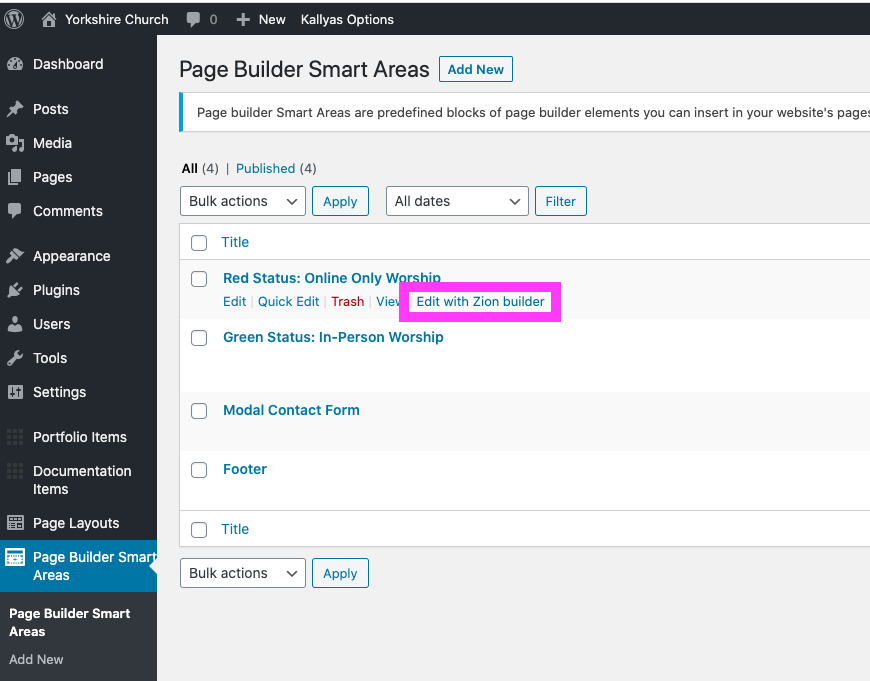
To change the text in the banner, hover over the first text box (the one below it is currently hidden) and click the gear icons to edit the text box. You will see the current live banner above the one you are editing.
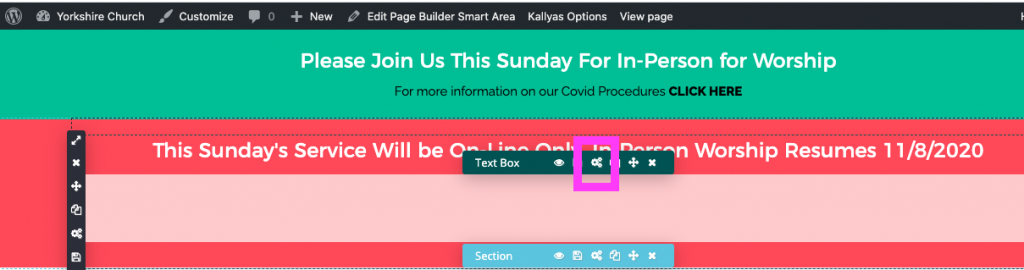
Because the text is in white and difficult to see in the Visual text editor, click the text tab (1) to make your changes (2). When your edit is finished, click the Save & CLOSE (3) button. To make the changes live on the front end, click the Publish button (4).